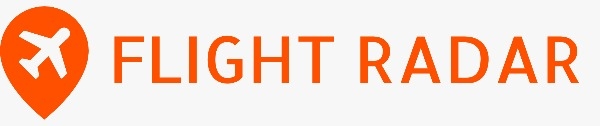Advice on using a Mac to organize flying travel
The capability of working or watching a movie while waiting for a flight using your Mac whether you are at the airport lounge or on a bus or train can make any trip doable. On the one hand, the passengers do not know how to fly with a laptop without any problems, while on the other hand, the management of the airline company has to think about prevention and other security measures to ensure safe flights. You’re all geared to board a flight that stretches far away, and you were thinking in lines of how much you would be able to achieve in those few hours before you realize your Mac is not as travel-ready as you thought. That is not the best case. It stresses the need to be prepared, not only about the devices you will be bringing but about the optimization and security of those devices for the trip. Whether you are the digital nomad in the world who needs to meet the deadlines across the time zones or the non-working traveler who likes to binge-watch the favorite series you view the Mac usability as the crucial factor of your air travel comfort.
The fact is that Mac is a way of travel where you live that is summed up in the details of updates, backups, battery life, and security. Just as you may not be able to forget your passport or a boarding pass, this is also the critical thing to do before you leave the place to make sure your Mac is packed and prepared correctly. In addition, no one wants to deal with a dead battery in the middle of the flight or a worst-case scenario in a foreign location where the security of the owned data is compromised.
Preparing Your Mac for Travel
Before leaving, a few tips to prep your Mac before hitting the road can help you make your trip more smooth.
- Always ensure to update macOS and all applications to the latest versions. They include vital security patches and updates that ensure you remain secure and run smoothly on your Mac machine.
- Make full use of Time Machine that is for a system backup and also consider cloud backup that will serve as an upper hand in the security of your data. If you want to have peace of mind in the future, you should back up your data, otherwise, you’ll be sorry if you ever lose your device or encounter data corruption.
- Switch into the power-saving mode and change the settings to maximize the battery life of your devices. Carrying a portable battery pack that is your Mac book or a power bank that fits your device can also happen to rescue you.
- Toggling FileVault disk encryption provides the next layer of protection and guarantees that your documents remain secure even if someone steals your Mac.
- It stops any unauthorized person from doing a startup boot from an external hard drive. Aiming at high security, it is bannered by such a step.
- Physically clean up your Mac and get rid of the digital mess. A clear, tidy Mac means that the user is more comfortable, and the machine runs faster.
These measures not only prepare your Mac for the upcoming trip but also give you an assurance to enjoy the ride knowing that your gadgets are working perfectly fine. As a result, you are able to focus on your work or relaxation without having to troubleshoot any tech issues at 35,000 feet.
Customizing Mac Settings for Travel
Optimizing your Mac for travel involves more than just packing it safely. Customizing your settings can enhance both security and usability, making your travel experience smoother. Here’s how to tweak your Mac for the road:
Adjusting System Preferences
Before you leave, spend some time in the System Preferences pane. Consider adjusting your display settings to better suit the varying lighting conditions you’ll encounter. Turn off notifications that aren’t crucial to reduce distractions and conserve battery life.
How to Turn Off Click Wallpaper on Mac
Managing your desktop environment on a Mac, including your wallpaper, is a simple aspect of customization that many overlook. While the convenience of changing your wallpaper with a click might appeal to some, it can become a distraction or even compromise your privacy in public spaces. For those wondering how to turn off click wallpaper on Mac to avoid such issues, here’s a straightforward guide to disabling this feature:
- Open System Preferences.
- Click on Desktop & Screen Saver.
- Choose a wallpaper you feel comfortable with for the duration of your travel.
- Uncheck the option that allows changing the wallpaper with a right-click.
Setting a neutral, non-distracting wallpaper helps you maintain a professional appearance and minimizes the chances of accidental changes during your journey. This simple step ensures your Mac’s desktop remains consistent, reflecting your personal or professional style without unwanted interruptions.
Streamlining Your Workspace
Organizing your desktop and documents can significantly impact your productivity while traveling. Group related files into folders, and consider using cloud storage for important documents you might need to access from different devices. This not only keeps your workspace tidy but also ensures you have everything you need at your fingertips, regardless of your location.
Managing Energy and Wi-Fi Settings
Adjusting your Mac’s energy settings can help preserve battery life, especially during long flights where power outlets may not be available. Similarly, managing Wi-Fi settings to prevent automatic connections to unsecured networks can protect your privacy and data.
By customizing these settings, you prepare your Mac not just for the journey but for any situation you might encounter along the way, ensuring a seamless and productive travel experience.
Security Measures
In case you take your Mac for traveling, security of it should be the priority for you. Here are some essential steps to protect your data and device:
- Trigger FileVault so as to secure your system from hackers by encrypting all of your data.
- Make sure that your Mac does not boot from any disk other than the startup one that is assigned by you and thus extra layer of security is added.
- All your accounts should have strong unique passwords along with two-factor authentication wherever you can apply it.
- It is advisable to keep the macOS and apps updated so that they are immune to vulnerabilities and attacks.
- Do not use unsecured networks to get on any web pages that contain confidential information. Additionally, you should implement a VPN to add to the security level.
These measures not only safeguard your Mac device against malevolent attacks but also provide you freedom of mind when you travel, kno